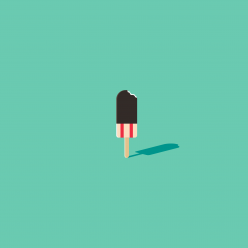Ikoula的快照服务居然要收费。。。气到吐血。今天整理账单才看见。。
月度归档: 2018 年 9 月
WordPress 中公式插入手记
0 安装环境
在插件中安装 MathJax-LaTeX,并在服务器搭建MathJax服务。
github地址:https://github.com/mathjax/MathJax
1 插入格式
段内插入用方括号标示
例如 \(E=mc^2\),\(\TeX{}\)
段间插入可以用equation环境或者双美元符
例如:
对B-scan做奇异值分解,可以得到其特征分量的线性组合:
\begin{equation}
{\boldsymbol S}=\sum_{i=1}^{N}w_{i}({\boldsymbol u}_{i}{\boldsymbol v}_{i}^{T})=w_{1}{\boldsymbol E}_{1}+w_{2}{\boldsymbol E}_{2}+\cdots+w_{n}{\boldsymbol E}_{N}
\end{equation}
可以将特征分量划分为三个子空间:
$${\boldsymbol E}=[{\boldsymbol E}_{1\rightarrow k}\vert {\boldsymbol E}_{k+1\rightarrow p}\vert {\boldsymbol E}_{p+1\rightarrow N}]$$
安装Ubuntu 18.04走过的坑
突发奇想,想给实验室跑程序的电脑安装个Ubuntu用于资源服务器,在网上把iso拉下来,ultraiso进行烧录~emmmm一切好像正常~~
0 烧录到U盘
选择boot,噫!怎么卡住了。。。
查了一圈发现好像是ultraiso对新版系统支持度的问题。
额。。那干脆在主力机用dd命令好了:
sudo dd if=isofile’s path of=usb path
一阵等待。。。
成功了~~
1 双显卡之殇
原生显卡驱动对N卡支持度真的很差。。安装时就可能卡死,安装好后还会卡死。
需要在Grub界面按e键,在splash 后面加上 nomodeset 才能进入系统。
然后参考https://blog.csdn.net/android_chunhui/article/details/78145498?utm_source=debugrun&utm_medium=referral 来安装显卡驱动
2 GCC的安装
我也不知道啥原因。。我每次装Ubuntu 18.04都默认没有gcc,只有手动安装了。。
先改下软件源,替换/etc/apt/sources.list的内容
https://mirrors.ustc.edu.cn/ubuntu/ bionic main restricted universe multiverse deb-src https://mirrors.ustc.edu.cn/ubuntu/ bionic main restricted universe multiverse deb https://mirrors.ustc.edu.cn/ubuntu/ bionic-updates main restricted universe multiverse deb-src https://mirrors.ustc.edu.cn/ubuntu/ bionic-updates main restricted universe multiverse deb https://mirrors.ustc.edu.cn/ubuntu/ bionic-backports main restricted universe multiverse deb-src https://mirrors.ustc.edu.cn/ubuntu/ bionic-backports main restricted universe multiverse deb https://mirrors.ustc.edu.cn/ubuntu/ bionic-security main restricted universe multiverse deb-src https://mirrors.ustc.edu.cn/ubuntu/ bionic-security main restricted universe multiverse deb https://mirrors.ustc.edu.cn/ubuntu/ bionic-proposed main restricted universe multiverse deb-src https://mirrors.ustc.edu.cn/ubuntu/ bionic-proposed main restricted universe multiverse
这里用的科大的源。。
然后更新下~
最后:
sudo apt-get install build-essential
手记
打算等11月手头的TLS证书到期后,全面改换LAMP方案,顺便到时候试试服务器的迁移。
当前当以科研为重,先把论文搞出来~
ps. 立个flag,回头整理发一篇,关于穿墙雷达成像的文章
基于LNMP的WordPress搭建记录
有必要记录下,搭建网站走过的坑~
首先是Nginx:
这里用的是apt-get安装方式,也可以使用下载源码自行编译。
需要说的是Nginx的配置文件位于/etc/nginx/conf.d/
重启Nginx的命令可用 /etc/ini.d/nginx restart
然后是PHP:
依然是apt-get安装~~
sudo apt install php php-fpm
对于Nginx的配置可参考:
https://blog.csdn.net/shihongliang1993/article/details/51836262
不过需要注意的是
fastcgi_pass unix:/run/php/php7.0-fpm.sock;
根据实际版本改变~~
MySQL的安装:
可以参考腾讯云的教程
https://cloud.tencent.com/developer/labs/lab/10122
简单说下就是建立个新database和用户名啥的~~
WordPress:
我使用的是git clone直接把库拉下来的方式~
以上设置好后,敲入ip地址就可以在网页端进行设置了。
后记:
说下坑有哪些,本文全部是基于http的网页,但是我的服务器和域名实际上是有tls的证书的,而且https端指向了我的静态文件服务器。
这就有个很尴尬的问题是同网址会有不同的页面。而且我电脑的chrome会强制将http转换为https。于是在调试时候浪费了很多时间。
差不多就这些吧~
世界,您好!
欢迎使用WordPress。这是您的第一篇文章。编辑或删除它,然后开始写作吧!